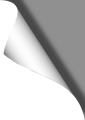
Review: DJI Osmo Pocket
Content:
Page 1: Specs, Accessories, Activation
Page 2: How to use, Mimo App
Page 3: Pro & Cons, Rating
Page 4: Tips, Tricks und Mods
Page 5: Videos
| DJI Osmo Pocket & Accessories: |
|---|
| DJI Osmo Pocket 15% Off - Code: OSMO15 |
| ND Filter Set for Osmo Pocket |
| Osmo Pocket Tripod |
| Mini Tripod for Osmo Pocket |
| Skins / Decals for Osmo Pocket |
Osmo Pocket: The Pros
For us personally, the advantages of the Osmo Pocket clearly outweigh those of other “action cams”. But of course it depends on the intended personal use. As an advantage the following points are to be emphasized in any case:
Excellent video quality
The most important thing first and foremost: the video quality of the Osmo Pocket is outstanding and clearly beats even that of the Gopro 7. This is not surprising: on the one hand the Osmo has a mechanical gimbal as opposed to a digital image stabilization, on the other hand the Osmo Pocket films in full 4K resolution and with a fabulous data rate of up to 100 Mbps. This ensures razor-sharp, perfect video material.
Even with automatic settings, Osmo delivers really flawless video – no need to make cumbersome settings, or adjust the colors and contrast of the videos in post-production to get really great video footage. Even with the basic settings and in automatic mode, impressive videos can be produced under good conditions. DJI proves once again with the Osmo that they really know their way around camera technology and as far as pure video quality is concerned, the Osmo of the Gopro and most other current Action Cams clearly steals the show.
Handy size
If you already have a “normal sized” gimbal – for example for smartphones or action cams – the DJI Osmo Pocket will give you a lot of pleasure since you’ll appreciate this compact solution for sure. The Osmo Pocket is really the first 4K Gimbal that you don’t have to carry around in your backpack all the time or put it together before taking a shot. Simply take it in your hand (or leave it right there), switch it on, start filming. And that’s exactly how it has to be.
Charging during recording
Especially practical is that you can charge the Pocket at any time – even during recording videos. So even longer timelapse recordings are no problem. Since the built-in battery “only” has a capacity of 900mAh, the Osmo Pocket can be charged with a conventional 3600mAh Powerbank (7 EUR, Ebay) about three times. With an operating time of about 120-140 minutes per single battery charge, you get a total operating time of 6 hours then – and even charging via a solar USB panel would be possible.
The display
The bright display makes sure that you don’t have to film “blindly”. You see what you’re filming – and if you’ve had action cams without a display, you’ll definitely appreciate this feature, especially when adjusting the gimbal or focussing. After all, it can end up very annoying if you notice at home that you messed up all your videos or fotos. You won’t have to worry about such surprises with the Osmo Pocket because you can view your pictures and videos on the display at any time.
Operation
The operation of the Pocket using the touch display is very intuitive and can be done quickly by hand. After just five minutes, you’ll have understood how it works and know how to operate that tiny device. Thanks to the Pocket’s well thought-out touch menu navigation (you can quickly return to the camera image from anywhere by pressing the power button), an amazing number of settings can be made here, even though the Pocket only has two hardware buttons (which you don’t need to do so). There is no need to awkwardly use any hardware buttons dozens of times or spending much time to find setting XYZ in a camera’s poor LCD menu. You’ll definately appreciate the Osmo’s handy and simple to use touch screen.
Update: with the firmware update in February 2019, almost all PRO settings that could previously only be set via app can now be set directly on the Osmo. The app is no longer needed to do so, which makes the Pocket even more mobile and versatile. Just make sure you have the latest firmware installed on your Osmo.
Osmo Pocket: The Cons
Where there is light, there is also shadow – and the Osmo Pocket is not completely free of some disadvantages. However, if you feel the one or other point mentioned below as a disadvantage or not just depends on your personal needs:
No “real” action cam
Strictly speaking, the Pocket is not really an action cam – because those who like to film while skiing or diving, of course expect a waterproof and stable case in which the cam is safely stored. Such a case is available for the Osmo but has to be bought separately. If you can do without such a case (e.g. on excursions, hikes, on trips etc.) you will not miss it. The Osmo comes with a sturdy case for storage – but unfortunately it’s a storage case only, the Osmo has to be taken out of the case before filming.
Narrow FOV
Some users will miss a wide angle lens with the Osmo Pocket. At first glance, the quite narrow FOV of 80 degrees is rather suitable for selfies than epic landscape shots. But: for great wide-angle shots the Osmo also offers the automatic 3×3 or 180 degree panorama functions. And unlike cams with a wide FOV, there is absolutely no distortion or fisheye effect with the Osmo Pocket, which would be very noticeable when shooting near range objects or filming faces. It would have been nice if you could simply select this in the menu (Wide, Narrow etc.) as with the GoPro, but for us personally the only noticeable disadvantage of the narrow FOV is that you have to keep the Osmo a bit far away with Selfies if you don’t have very long arms.
Cumbersome activation
You only have to do this once and then you can film normally with your Osmo Pocket – but honestly, DJI: why annoying the user that already paid for his product? The fact that you have to activate a cam online to be able to film with it is just bizarre – and to close-out users with Micro USB ports is simply outrageous. After all: using a simple adapter solves the problem with the activation, even if it is unneccessarily annoying.
No Micro USB
The vast majority of Android users (and these are the vast majority of ALL smartphone users) currently still have a Micro USB ports. Only the gods know why DJI has completely ignored this fact. If you don’t want to do without using the Mimo App, you can rest assured: it also works with a USB-C to Micro-USB adapter, but it’s not as handy as simply plugging the Pocket into your smartphone’s side with the included sliding adapters.
Summary
From our side: a very clear recommendation for the DJI Osmo Pocket after all. Why? Because with its ultra-compact size it’s simply the first 4K 60 FPS gimbal solution you’d always want to take with you, unlike other gimbal solutions we’ve used so far. The Pocket also allows you to film inconspicuously, which is an advantage in many situations. With a video bitrate of 100 Mbit/s and rock-stable, shake-free videos, the Osmo Pocket’s video quality is beyond any criticism. Thanks to the mechanical stabilisation (as opposed to a purely digital one) you don’t give away a single bit of video quality. We would have liked to have had a bit more accessories included with the purchase – but honestly, the majority of users get along with what’s in the box.
Since the firmware update in February 2019, almost all PRO settings can now be set directly on the Osmo without using the Mimo app. This tiny camera is now in no way inferior to a professional camera: 4K videos, manual setting of ISO, shutter speed, white balance, various color profiles to choose from, timelapse, slow motion, panorama functions and more – and all that in a single, compact device!
On the next page: Tips, tricks and mods for the Osmo Pocket
View all articlesArticles in this category
Recent Comments
Leave a Reply
You must be logged in to post a comment.





 SHIRTS & HOODIES
SHIRTS & HOODIES 








































Hallo
Gefällt mir sehr gut der Bericht.
Ich habe jedoch eine Frage.
Welche FPS Einstellung würdest Du empfehlen, bei 4K 60, oder? Und wieviel FPS bei full HD?
Vorab vielen Dank
Dirk, das ist eigentlich eine Frage des persönlichen Geschmacks. Ich persönlich bevorzuge 60 FPS, da man hier das Videomaterial später auch in moderater Zeitlupe laufen lassen, also etwas langsamer abspielen kann, ohne das es zu ruckelig aussieht. Ausserdem ist das Videobild so aufgrund des schnellen Shutters gestochen scharf, so das man auch einzelne Standbilder verwenden kann. Schwenks sind mit 60 FPS schön flüssig und butterweich.
Andere bevorzugen aber 24 FPS. Das wirkt "kino-mässiger" (Kinofilme werden meist in 24 FPS gedreht) und hier ist dann auch die Belichtungsdauer (Shutter) etwas länger, wobei Bewegungen in den einzelnen Frames etwas verschwimmen (Motion Blurring). Eben wie in Kinofilmen auch. Das Motion Blurring kann man durch die Verwendung von ND Filtern sogar noch verstärken, wenn man es möchte. Bei Schwenks sollte man dann aber etwas langsamer rangehen, um Ruckler und verschwommene Objekte zu vermeiden.
Hallo !
Welche Einstellungen würdest du empfehlen , wenn ich im Sommer nach Asien fahre und da nur schöne Aufnahmen machen will.
Danke sehr!
Gruß
Zsolt
In den meisten Fällen ist die Automatik die richtige Wahl – der Pocket macht das schon recht gut. In speziellen Situationen (z.B. bei Nacht) kann man auf manuelle Einstellungen wechseln, sofern man sich mit Belichtungszeiten usw. auskennt.
Wenn dein Zielgerät ein 4K-Monitor ist, empfiehlt es sich, in 4K zu filmen. Wenn dir Full HD aber reicht, filme lieber in 1080p, das schafft deutlich mehr Platz auf der SD-Karte und der Akku reicht um ein Vielfaches länger.
Guten Tag,
was bewirkt die Einstellung Glamour Effekt unter den Fotoeinstellungen?
Danke Gruß
Thorsten
Thorsten, der Glamour-Effekt verschönert Selfies. Die automatische Gesichtserkennung des Pocket lässt Haut und Gesicht dann besser aussehen – vorteilhaft, wenn man sich gerade mal nicht rasiert hat 😊
Hallo !,
wenn ich mit der Mimo App einen Clip erstellen möchte, kann ich da auch Bilder/Videos die mit dem Iphone gemacht worden sind einfügen ?
Danke
Gruß Henrik
Das kann ich dir leider nicht beantworten, da ich dieses Feature nie nutze und zum Editieren meiner Aufnahmen einen "richtigen" Videoeditor vorziehe.
Hier gibt es Infos zum Story Mode (aber leider nichts über das Einfügen eigener Photos):
https://store.dji.com/guides/osmo-pocket-story-mode/
Kann ich meinen DJI- Osmo Pocket über einen Adapter(HDMI) direkt an einen Flat TV anschließen? Welcher Adapter ist kompatibel?
Soweit ich weiss, geht das mom. nur über Bastellösungen wie z.B. den Cosmostreamer:
http://cosmostreamer.com/products/pocketosmo/diy/
Aber wozu sollte das gut sein? Man braucht doch nur ein Tablet oder Phone via USB anschliessen und kann sich dort in der App das Live Bild oder Aufnahmen auf einem grösseren Display ansehen. Unterwegs reicht das doch in der Regel völlig – oder einfach die SD-Karte aus dem Osmo nehmen und in den TV stecken.