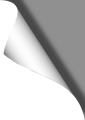
Advertised by DJI as a “selfie drone”, the Spark offers much more than “just” the opportunity to take pictures of yourself. The outstanding picture and video quality, as well as the various video, photo and panorama functions – and last but not least the compact size – make it the ideal companion on trips and excursions.
Review: DJI Spark
Inhalt:
Page 1: Specs, Flight Modes, FlyMore Combo
Page 2: Mavic & Spark Comparison
Page 3: Range Increase w. 2.4GHz, OTG Cable
Page 4: App Patching, FCC Mode, Mavic Flight Modes
Page 5: Affordable Android phones & tablets
Page 6: Hints, Tricks, Mods
Page 7: Useful Accessories
Page 8: Interesting Videos
If you are looking for a reliable camera drone with acceptable image and video quality, you can’t avoid DJI, the world’s leading manufacturer of (private) camera drones. From a technical point of view, all other manufacturers usually lag years behind DJI and therefore try to sell their products at a cheaper price. But a camera drone is still high tech, whose construction requires a lot of know-how and experience – especially when it comes to convincing results in terms of control, image and video quality.
The compact Spark is currently the smallest copter in the DJI family and the same size than a palm of the hand – but even here there is a whole bunch of sophisticated high-tech under the hood, which shows how far drone technology has developed in recent years. Thanks to its compact size and great features, the Spark is a small all-rounder.
Exclusive Banggood Coupon Codes
▪ For our readers we have received exclusive discount coupon codes from Banggood, with which you can save up to 25% when buying Mavic, Spark, Mini FPV Racers and accessories such as Runcam Split, FrSky XLITE, antennas, etc. You can find these coupons on our coupons page. This section is constantly updated, so check back often.
DJI Spark
| Technical Specifications | |
|---|---|
| Takeoff Weight | 300g |
| Size | 143×143×55 mm |
| Max. Ascend Speed | 9.8 ft/s (3 m/s) in Sport mode |
| Max. Descend Speed | 9.8 ft/s (3 m/s) in Auto Landing mode |
| Max. Speed | 50 km/h in Sport mode |
| Battery | 3S Lipo, 11.4V 1480 mAh (95g) |
| Flight Time | 12-16 Min. |
| Range | 2.4GHz in FCC mode: 1.5 km and more |
| GPS | GPS / GLONASS |
| Working Frequency | 2.4GHz / 5.8GHz |
| Sensors | Front obstacle sensor Bottom positioning sensors |
| Camera Gimbal | 0-85 degrees, 2-axis |
| Camera | 1/2.3″ CMOS, 12 Megapixels, shutter speed 2-1/8000 s |
| Lense | FOV 81.9° 25 mm (35 mm format equivalent) f/2.6 (2 m to infinity) |
| ISO sensitivity | Video: 100-3200 Photo: 100-1600 |
| Max. Resolution | 3968×2976 Pixel |
| Max. Video Resolution | 1920×1080 pixels, 30 FPS, 24Mbps |
| Recording Formats | JPG, MP4 (MPEG-4 AVC/H.264) |
Flight Modes and Gesture Control
The Spark can either be controlled using the Smartphone app (a smartphone is recommended in any case to make certain settings, start / stop recording or to view a live video image of the camera). To control the Spark, we recommend the remote control, which is available in the FlyMore package or separately. This allows the Spark to be controlled very precisely and also activates the fast Sport mode. The Spark can also be flown without anything, i. e. only with gestures. However, this is only recommended for fast selfie photos or to show-off in front of friends, since the range and handling are very limited in gesture mode.
Like the Mavic, the Spark also offers versatile flight modes. In fact, all flight modes of the Mavic can be used with the Spark – see “Modifying the App” on the following pages. The Spark also has its own flight modes, such as:
Rocket: Ascend with the camera pointing downward, revealing a unique perspective from above. Rocket is a great way to create a dramatic reveal of the subject, beginning with a small area of focus and widening out to display the subject and its surroundings in its entirety by flying 40 meters directly upward.
Dronie: Fly backward and upward, with the camera locked on your subject, creating an epic shot that captures the big perspective of the world around the subject. This is the quintessential drone shot replicated countless times over the years since the inception of commercial drones. An oldie and a goodie, the dronie is an exciting way to provide context for the subject of a particular shot.
Circle: Keeps the subject locked in the center of the frame, as the Spark automatically flies a circle around it. Perfect for stationary objects or moving ones, circle provides complete coverage, allowing viewers to see the action from all angles.
Helix: Starts close to the subject before flying up, away, and around in larger and larger circles. This exciting mode unveils the scene in pieces, slowly revolving and spiraling to give a dramatic feel to any video.
Panoramas: There are also various panorama options available. For example, 360-degree panoramas can be shot automatically from any floating position. The Spark does all this fully automatically at the touch of a button. While taking a picture of a panorama, it rotates exactly so that the pictures fit together perfectly. The individual images can then be combined into a vertical, horizontal or spherical panorama in the app or later with a program on the home computer.
Gesture Control: The probably most fascinating way to control the Spark is gesture control. You don’t need an app, a smartphone or a remote control. You simply start the Spark out of your hand and direct it like a Jedi with your outstretched hand in any direction. With the appropriate gestures you can then wave the Spark to yourself, shoot a Selfi or make sure that he follows you with a little distance and records a video.
Videos of all the flight modes and gesture control described here can be found on the last page of this review!
Pimp my Spark

However, the Spark can also be spiced up with decals – and that looks even nicer than a different coloured cover plate. These stickers are now available in many variations – from brightly coloured to camouflage colours, anime, carbon patterns or zebra.
If you like, you can customize your Spark with your own design: at DecalGirl for example, you can use a browser app to create your own designs for the Spark (also with your own pictures and photos), which you can then send as a sticker set for your Spark.
Is the FlyMore package worthwhile?

An additional rechargeable battery, a very useful transport shoulder bag, a 4-in1 charger that can charge up to three batteries at once plus the remote control and of course the remote control itself – which is not included else and may have to be purchased separately later if you do not purchase the FlyMore Combo.
The Spark can also be operated without remote control, but then only within a range of approx. 100 meters and much less comfortable than using a remote controller. Without RC (remote controller) the Sport mode (max. speed 50 km/h) cannot be used.
The 4-in1 charger included in the FlyMore package charges the batteries much faster than the USB port of the Spark itself. The charger loads three batteries in less than an hour. If you charge a battery in the Spark via USB instead, it takes at least twice as long – and only one battery can be charged at a time.
So the FlyMore package is a must-have. Sooner or later you will buy more batteries anyway, want to charge them at the same time, look around for a transport bag and above all wish you had bought the RC to have a much higher range and sport mode available. It is really worthwhile to invest a little more right at the beginning.
| Vergleich Spark with / without FlyMore Paket | ||
|---|---|---|
| Zubehör | Without FlyMore | With FlyMore |
| Price | ~440 EUR | ~590 EUR |
| Spare Props | 2 Pcs | 4 Pcs |
| Storage Box | ✔️ | ✔️ |
| Charging Cable | ✔️ | ✔️ |
| Spare Battery | – | ✔️ |
| 4-in-1 Charger | – | ✔️ |
| Transport Bag | – | ✔️ |
| Prop Guards | – | ✔️ |
On the next page: Mavic / Spark Comparison
DJI Mavic & Spark Comparison
Inhalt:
Page 1: Specs, Flight Modes, FlyMore Combo
Page 2: Mavic & Spark Comparison
Page 3: Range Increase w. 2.4GHz, OTG Cable
Page 4: App Patching, FCC Mode, Mavic Flight Modes
Page 5: Affordable Android phones & tablets
Page 6: Hints, Tricks, Mods
Page 7: Useful Accessories
Page 8: Interesting Videos
Why I preferred the Spark

Why did I choose the Spark instead of the Mavic? Especially for three reasons:
First: the Spark is small and inconspicuous. He’s so cute, no one is afraid of the little one. And this is a huge advantage when you fly to places where people are around (parks, leisure facilities, tourist spots, etc.). Nobody cares about the little buzzard and you can fly without being disturbed. With larger drones, on the other hand, one often has to justify oneself and is approached by passers-by more often – sometimes even insulted. This is of course extremely annoying if you want to film concentrated. With the Spark, it’s not like that.
Second: the Spark doesn’t look like an observing drone! No one realizes that he may be filmed by an “evil” drone when he sees the Spark. It just seems like a small, inconspicuous recreational drone. No one feels harassed by him. When the passer-by thinks of a camera drone, he automatically has the image of a DJI Phantom copter in his head. After all, Phantoms (and also the Mavic) were branded by many newspapers as “evil” for years.
Third: The ultra-compact size of the Spark (it’s actually even smaller than what it looks like on pictures) has an unbelievable number of advantages: you can literally start it off your palm from the bike. It already fits into a larger coat pocket. You don’t have to fiddle before the start, you don’t have to unfold its arms. Just put it in your hand and start. That’s all. This means that the Spark is ready for use in just a few seconds. Thanks to gesture control, the Spark can even fly without a smartphone or RC. I just use my palm for both, takeoff and landing. So you don’t really need a landing pad and no suitable ground. You can really start and land it anywhere.
Of course, Mavic fans love to throw in, that the Mavic, thanks to its foldable arms, is also very compact. True – but that’s only on the ground! In the air (with arms folded out) it shows the same size as a Phantom. And passers-by usually see him in the air, rarely on the ground. Also, the Mavic cannot be started from the palm of your hand.
The reasons listed above were more important to me personally than all other reasons (picture quality, flight duration etc.). And it’s not that the Spark would make bad videos and pictures. Even if the videos have “only” 1080p@30, they are still great to watch. The camera delivers damn good pictures.
So much for the reasons why I chose the Spark. So anyone who wants to film inconspicuously, spontaneously and uncomplicatedly and is already satisfied with “only” Full HD (1080p) is well served with the Spark.
But if you don’t want to make any compromises, like to fly in remote areas and film in 4K (although most YouTube users currently only watch at 1080p), you should choose Mavic.
If you are after the flight modes of the Mavic (“POI”,”Cinematic”,”Tripod” etc.) – they also work with the Spark! You only have to use a slightly modified app to activate them. More about this on the following pages.
Comparison with Mavic Air
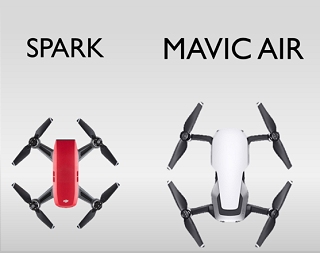
It “suffers” from the same problems as the Spark: connection failures and short range, especially in the EU (due to CE regulation). These problems are already solved with Spark since you can just use a patched app version wich forces the Spark into FCC mode. For non-dual band phones, an OTG cable can be used to connect the Spark RC with the phone while fying at 2.4GHz – see next pages.
Unfortunately, these problems aren’t solved with Air yet. The patchable versions of the app -which are not the latest ones- do not yet support the Air. And that will probably remain so for a long time to come (latest patchable app version that also supports OTG is 4.1.15 at the moment). For the Air you have to use the latest version of the app, and those versions are not FCC patchable yet. And just as bad: the newer versions of the DJI Go App (from version 4.1.22) do not support connection via OTG cable any more! The remote control can still be connected to the mobile phone via OTG cable, but the app does not display important data then such as battery status, altitude, distance etc. However, an OTG connection is important for a stable connection if you are flying in 2.4GHz mode since most (Android) phones can’t connect to the Spark via 5.8GHz then.
At the moment, these disadvantages apply only for the Air. The Spark, on the other hand, flies great with the (patched) App version 4.1.15 (forced FCC mode). Also using the better range 2.4GHz band works great with the Spark since you can use an OTG connection for your phone. Another advantage: the Spark firmware (especially the older ones) can be modified to your needs. You can alter the height limit, max speed and many more parameters with the Spark – more information on the next pages.
Also if you value the Mavic flight modes (such as POI, Cinematic, etc.), you can confidently take advantage of the Spark. The patched app allows you to use all Mavic flight modes with the Spark, too.
Volume comparison of DJI copter
Unfortunately, all DJI copters have one disadvantage in common – they are very loud. This has always been the case, from the good old Phantom 1 to the Mavic. The Spark is also louder than one would initially expect from its small size. But nevertheless: compared to the other common DJI copters, it is still the quietest – only the exotic Mavic Platinum is even quieter, as it comes with special noise-reducing propellers. It’s about time that DJI donates these propellers to all other copters as well:
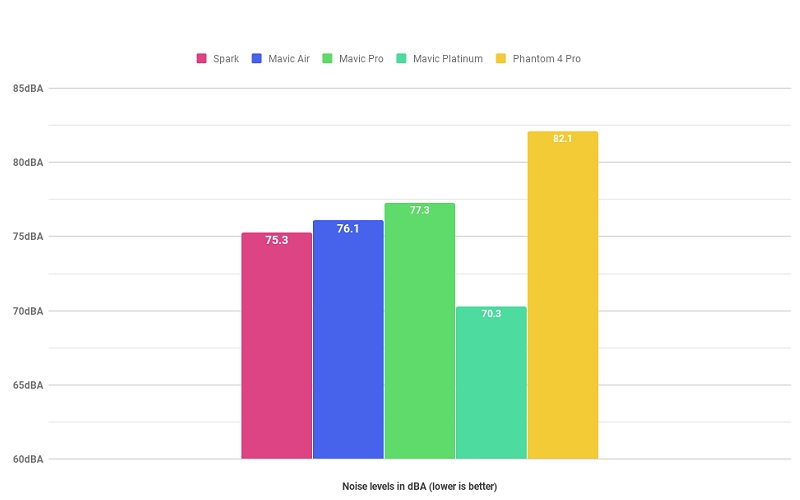
Noise comparison
On the next page: How to increase Spark’s range?
DJI Spark: How to increase range?
Inhalt:
Page 1: Specs, Flight Modes, FlyMore Combo
Page 2: Mavic & Spark Comparison
Page 3: Range Increase w. 2.4GHz, OTG Cable
Page 4: App Patching, FCC Mode, Mavic Flight Modes
Page 5: Affordable Android phones & tablets
Page 6: Hints, Tricks, Mods
Page 7: Useful Accessories
Page 8: Interesting Videos
Range increase with 2.4GHz (and OTG wire)
If you look around on YouTube, you’ll find lots of videos where people seem to have nothing else to do than testing the Spark’s range. Why is that?
Well, the Spark doesn’t offer the same image and signal transmission technology as the Mavic and the other DJI copters that use Lightbridge and OcuSync. In relation to his big brothers he falls behind in terms of range. This alone would not be so bad, but to comply with legal standards, the smartphone app has been modified in such a way that users in the USA, for example, fly with a stronger transmission power (FCC standard) than users in Europe (CE standard). If the app recognizes that the Spark is located in the EU, the transmission power is automatically reduced – after all, the Spark is operating in the WiFi frequency range, for which strict limits apply in the EU. Result: the range drops dramatically!
In addition, the Spark also connects to the remote control via 5.8GHz as standard – although the frequency of 2.4GHz allows a significantly higher range! You can change the frequency in the app from 5.8GHz to 2.4GHz, but many Android devices have the problem that the Spark doesn’t appear in the WiFi list of the device and you can’t connect to it anymore. Apple devices do not usually have this problem.
To use Android with 2.4GHz, there is a solution: instead of connecting the phone to the Spark via WiFi, you simply use an OTG cable. This means that you can fly at 2.4GHz and the transmission is even more robust and reliable than via WiFi. Especially Android users fly mostly with an OTG cable (plugged between remote control and smartphone).
The following points are important when using an OTG cable:
- The Android device must supprt OTG (most devices do).
- You need an OTG cable. One of these pages must be marked as “Host”. This end of the cable goes into the remote control. Put the other one in the smartphone.
- Avoid so called “OTG adapters” from Ebay. Get a good, solid OTG cable with a “host” end. There is one available at Amazon which does an excellent job for me.
How to switch from 5.8Ghz to 2.4GHz? This requires a certain procedure that must be followed exactly the first time. The Spark then remembers that it is supposed to operate on 2.4GHz and stays on this frequency (at least with firmware 701 this works for me).
Important: As soon as you switch the Spark to 2.4GHz, it is eventually no longer visible for your Android device’s WiFi. It can then only be “recognized” by the app itself when using an OTG cable. Don’t let this scare you. If you don’t see the Spark (or RC) turned on via WiFi, it’s probably still in 2.4GHz mode. Then simply connect with the OTG cable and launch the DJI Go app. It should be recognized then.
Switch from 5.8GHz to 2.4GHz (with OTG cable): .
- Power on Spark.
- Power on RC, wait until the green LED lights up (connected to Spark).
- Launch DJI App, tap “Go Fly”.
- Tap the WiFi icon at the top of the app (“5.8GHz” should be shown there). In the WiFi menu of the DJI App, select 2.4GHz AND select a channel number.
- As soon as you select a channel, a message pops up, telling you that the WiFi network needs to be restarted. Confirms this message.
- Now IMMEDIATELY deactivate the phone’s WiFi connection (go into flight mode)! This is important. Then return to the start screen of the DJI Go app.
- Now plug the OTG cable into the phone first, then plug the host side into the remote control. Your phone should now recognize that a device has been connected. If it doesn’t, get the wires out and back in, wait a minute.
- After a few seconds the app should show “Connected” and allow you to tap “Go Fly”. The small WiFi icon at the top of the app should now show “2.4GHz” (instead of “5.8GHz”). The Spark will now stay on 2.4GHz until you change it again or reset the Spark’s WiFi: then it will return to 5.8GHz.
The above procedure is therefore only necessary once if you switch from 5.8GHz to 2.4GHz. If you connect the next time, all you have to do is turn on the Spark, switch on the RC, plug in the OTG cable and launch the app. After a few moments the app should recognize the Spark as “connected” and make flying possible.
To switch the Spark back to 5.8GHz, simply switch the App to 5.8GHz. Then you have to reactivate the WiFi of your phone and connect it to the remote control.
Hint: The frequency of the Spark can also be quickly reset to 5.8GHz by resetting the Spark’s WiFi. To do this, simply hold down the power button of the battery (while powered on) for 9 seconds. There are several beeps. After 9 seconds, three beeps will sound. Then release the button. Switch Spark and RC off and on again. Now it is back to 5.8GHz, the WiFi has been reset (also WiFi name and password are reset to their original state!).
Next page: Increase range with FCC mode.
Patching the DJI Go app – FCC mode and other stuff
Inhalt:
Page 1: Specs, Flight Modes, FlyMore Combo
Page 2: Mavic & Spark Comparison
Page 3: Range Increase w. 2.4GHz, OTG Cable
Page 4: App Patching, FCC Mode, Mavic Flight Modes
Page 5: Affordable Android phones & tablets
Page 6: Hints, Tricks, Mods
Page 7: Useful Accessories
Page 8: Interesting Videos
Patching the DJI Go app – FCC mode and other stuff
As already mentioned, the DJI App reduces the transmission power of the Spark remote control within the EU (CE mode), while users in the USA, for example, are allowed to fly with significantly higher transmission power (FCC mode). This is due to the legal regulations for WiFi frequencies in force in the EU.
The good news: this restriction can be circumvented by modifying the DJI app. Modifying the app itself is not even illegal. However, flying in FCC mode within the EU is possible. So think carefully about what you’re doing.
However, modifying the original app offers fascinating possibilities that are likely to be of great interest to many Spark users: first, the modified app enables all Mavic flight modes for the Spark (“Point of Interest”,”Cinematic”,”Tripod” etc.). On the other hand, the patched app allows you to choose the location for the video cache or use a dummy login, so you don’t have to log in with your real DJI username. The patched app also blocks all data transfers to the DJI server. DJI usually collects all conceivable data of its users (the word “data privacy” does not even exist in Chinese), so this has been a thorn in the side of many users for a long time.
Modifying the (Android) app offers real advantages and is not that difficult. You can find all necessary files (including instructions) on the Github Repo from deejayeye-modder. With the patcher offered there you can easily modify an original DJI app and extend it with desired functions:
Github: DJI Go Patch Tool from deejayeye-modder
Detailed instructions on how to patch can also be found there, under the heading “How To”.
At the moment, this tool can’t patch all versions of the DJI app, but only up to version 4.1.15 – although this is sufficient. For patching you need unencrypted versions of the original DJI app up to version 4.1.15. Newer versions of the DJI app are encrypted and can’t be patched yet (at least for now).
Download DJI Go Version 4.1.15 (unencrypted)
Download DJI Go Version 4.1.14 (unencrypted)
The above links lead to the download of the original (unpatched and unencrypted) DJI Go App. You can use the deejayeye-modder tool to patch the downloaded app as you like (instructions for Windows, Linux and Mac can be found on the Github page, see link above).
The downloaded patch tool is started via the included RunMe.bat and offers you the choice between various patches. Just select all the patches you would like to apply. You can find an explanation of the individual patches in the section “Descriptions” on the start screen. With the “Patch” option, all selected patches are inserted into the app and a modified version of the app is thrown out. You can then install it on your smartphone (already installed versions of the DJI Go App should be uninstalled first).
Important: If you have included the FCC patch in your app, a message will appear the first time you start the app as soon as your Spark is connected to the phone (e. g. with the term “different region”). It is important that you confirm this message once with OK. Only then the Spark switches from CE to FCC mode.
As soon as you use an unpatched version of the app, this message will appear again. The app then tries to switch back to CE mode. If you confirm this message with OK on an unpatched app, you are back in CE mode.
Warning: Please remember that flying in FCC mode is not allowed in the EU. So everyone has to make his own decision here.
How to check if FCC mode is enabled
The App creates log files for every flight in the DJI folder on your phone. These can usually be found under the path
DJI/dji pilot/log/cache/CountryCodeConstant
The filenames of the log files in this folder contain a date or are numbered. Open the one with the latest date or highest number with a text editor. If you find a string like CcFromRc=US there, it means that you are in FCC mode. CcFromRc=DE would mean, for example, that you are still flying in CE mode (DE = Germany). The country code should therefore be “US”.
On the next page: Affordable Android devices that work with the DJI Go app.
DJI Spark: Affordable Android devices below 150 EUR (tested!)
Inhalt:
Page 1: Specs, Flight Modes, FlyMore Combo
Page 2: Mavic & Spark Comparison
Page 3: Range Increase w. 2.4GHz, OTG Cable
Page 4: App Patching, FCC Mode, Mavic Flight Modes
Page 5: Affordable Android phones & tablets
Page 6: Hints, Tricks, Mods
Page 7: Useful Accessories
Page 8: Interesting Videos
Which (affordable) smartphone / tablet fits best for the Spark?
In addition to the Spark, you also need a smartphone on which the DJI Go 4 app runs smoothly. DJI offers a compatibility list here, but unfortunately only the most expensive devices on the market can be found here:
iOS Version v4.1.20
Requires iOS 9.0 or later. Compatible with iPhone 5s, iPhone SE, iPhone 6, iPhone 6 Plus, iPhone 6s, iPhone 6s Plus, iPhone 7, iPhone 7 Plus, iPad Air, iPad Air Wi-Fi + Cellular, iPad mini 2, iPad mini 2 Wi-Fi + Cellular, iPad Air 2, iPad Air 2 Wi-Fi + Cellular, iPad mini 3, iPad mini 3 Wi-Fi + Cellular, iPad mini 4 and iPad mini 4 Wi-Fi + Cellular, iPod touch (6th generation). This app is optimized for iPhone 7, iPhone 7 Plus.
Android Version v4.1.22
Android version 4.4.0 or later. Compatible with Samsung S8 ,Samsung S7 edge, Samsung S7, Samsung S6, Samsung S5, Samsung NOTE4, Samsung NOTE3, Samsung tabs 705c, Ascend Mate 9, Ascend Mate 7, Huawei Honor 8, Huawei P8 Max, Vivo X7, Xiaomi 5, Google Nexus 6p, Nexus 9, Google Nexus 7 II, LG V20.
There are also more affordable devices around!
5.5″ Phone
The Xiaomi Redmi Note 4 is already used by many DJI pilots and is in itself a price crasher. It comes with 3GB RAM, 32GB of memory and a relatively large 2.5D display. It’s a thin lightweight that comes with GPS and Glonass. The fast Snapdragon 625 chip and OctaCore CPU make the Xiaomi one of the fastest smartphones in the price range below 200 EUR. The version linked here is the GLOBAL version, which also supports LTE Volume 20. The 4100 mAh battery provides an extremely long runtime. The Note 4 also includes a fingerprint sensor, compas and gyroscope. Also OTG between the DJI app and the Note 4 works perfectly.
Xiaomi Redmi Note 4 Geekbench3 Rating
Accessories: Matching sun visor for the Xiaomi Redmi Note 4
Guide: How to root the Xiaomi Redmi Note 4
6″ Phablet
You should also look for the Cubot Max 6″ Phablet (available on Ebay or Amazon, for example). For ~130 EUR you get a fast android, on which the DJI Go App runs smooth and perfect, which has a large 6″ screen and an enormous battery life (4100 mAh). The Cubot Max is an insider tip among Mavic and economy pilots and has already proven its worth. However, it’s a bit more clunky than the slim and light Xiaomi Redmi Note 4 and the Note 4 provides a resolution of 1080p instead of the Cubot’s 720p.
Cubot Max Geekbench3 Rating
Accessories: Matching sun visor for the Cubot Max
8″ Tablet
If you want to go for a bigger (but still affordable) device, grab the Lenovo Tab3 8 Plus Tablet. It comes with an 8″ display, 3GB RAM, a very fast Snapdragon 625 processor and a ultra-durable battery. Among the 8″ tablets, the Tab3 8 Plus is a price/performance crasher and is absolutely recommended. Important: it should be Plus, the other Tab3 versions (which are sold in Europe, for example) are much weaker!
Lenovo Tab3 8 Plus Geekbench3 Rating
Chosing the right device
When choosing the right Android device, make sure that Android 6.0 or higher is installed. In addition, it should be at least 2GB RAM, on 1GB RAM the app may only run laggy or crash. Quad- or better OctaCore devices are usually fast enough for the app. A battery capacity of 4000 mAh and more is sufficient and provides a good battery life.
If possible, no other apps should be installed on the device – many of them run unnoticed in the background and steal valuable processor performance or battery life. Facebook, What’s Ap and Co should not be installed on these devices, they check for new messages every few minutes, which significantly increases performance and power consumption.
16GB memory is sufficient if you use the device only for the DJI app and a few other things. Using a MicroSD card you can increase the memory even more, if you like. The “Caching” function of the DJI App should be deactivated as far as possible, because this might cause crashes on some devices.
Another criterion is the brightness of the display. This should be easy to read and visible outdoors even in the sunlight. Otherwise, a sun visor or a retreat into shady areas may help. Unfortunately, very few retailers provide information about the screen brightness of a device. Try searching for tests and reviews instead.
A SIM card is not absolutely necessary. A pure WLAN device also does it. Even when activating the Spark (required at the beginning) there is no need for a mobile data connection, the local WLAN is sufficient. However, it is often necessary to switch from the Spark WLAN to your home and back again. This may be a bit awkward, but it is only necessary at the beginning when activating the Spark, later WLAN will be sufficient.
If you live in a No Fly Zone, which you have to unlock for flying, you can do this at home on your home computer via the DJI website. The activation is then valid for three days.
Unlock No Fly Zones on DJI Website (requires a DJI user account).
By the way, GPS on the device is not absolutely necessary – after all, the Spark has its own GPS. However, the Mavic flight mode “Follow Me” can only be used if the Android device is capable of GPS. The “Active Track” flight mode, on the other hand, works without GPS, here the Spark uses its internal image recognition to keep an eye on the target. However, it is advantageous to get a GPS-enabled device.
Here are the most important points to consider when buying an Android device for the Spark:
| OS: | Android 6.0 or higher |
| Processor: | Quad- / OctaCore |
| RAM: | 2GB or more |
| Memory: | 16GB or more |
| OTG: | Important! |
| 3G/4G: | Not required |
| GPS: | Not required, but useful |
| Display Brightness: | As bright as possible |
Practical allround holder for Phones and Tablets

It is better to print a suitable phone / tablet holder yourself. Thingiverse already offers very good solutions, for example this one here. This holder easily accommodates phones and tablets of (almost) all sizes and can be tilted in any direction. A sun visor can also be attached without any problems.
On the next page: Hints, tricks and mods for the DJI Spark!
DJI Spark: Hints, tricks and mods
Inhalt:
Page 1: Specs, Flight Modes, FlyMore Combo
Page 2: Mavic & Spark Comparison
Page 3: Range Increase w. 2.4GHz, OTG Cable
Page 4: App Patching, FCC Mode, Mavic Flight Modes
Page 5: Affordable Android phones & tablets
Page 6: Hints, Tricks, Mods
Page 7: Useful Accessories
Page 8: Interesting Videos
Hint: Switch app to full screen mode
The DJI app is overloaded with a lot of information. Often you just want to concentrate on the pure live video. What many people don’t know: do a two-finger wipe from bottom to top to switch to full screen video mode. All “superfluous” information is hidden and only the live video image is shown then. If you want to fade in all the info again, just wipe with two fingers from top to bottom.
Hint: Smoother Live Video
A slight delay of approx. 150 milliseconds for the live video feed is normal, as the video stream is transmitted digitally, not analog. On some Android devices, however, the live video image jerks clearly – or hangs from time to time. In this case it often helps to activate “USB Debugging” in the Android settings to get a smoother live video feed. Of course you should also use an OTG cable, too.
Instructions: How to enable USB Debugging
Hint: Align antennas correctly
During the first few flights you might forget to unfold the two antennas of the remote control. You’ll notice it when the Spark reports a “Connection Lost” in mid-air. So don’t forget to unfold the antennas and align them correctly before flying.
The fact that the Spark controller has two antennas has nothing to do with diversity: one antenna is responsible for the downlink, the other for the uplink. In contrast to diversity receivers, therefore, both antennas of the remote control should be aligned in the same way to the Spark (and not at an angle of 90 degrees to each other). But as always, the same applies here: Antennas do not transmit with the tip, but with the long side!
So the long sides of both antennas should always point to the Spark.
Hint: Takeoff and landing using the palm of your hand
I’ve never understood why some users put landing gears on the Spark – these are completely unnecessary, because the Spark can be started and landed without any problems from the palm of your hand. So you don’t need landing gear, a landing pad or a suitable ground – the Spark can be started and landed anywhere!
Takeoff: The remote control should hang around your neck, so that you have one hand free (get some shoulder straps at Ebay, for example). Put the Spark in your palm and make sure that your palm is levelled – if the Spark is at a tilted angle, it won’t start. You can also grab and hold the battery itself. Then Just tap the start button in the app and the Spark will be in the air. Just make sure your fingers are closed and straight to avoid any injuries.
Landing: Just park the Spark half a meter above the outstretched palm of your hand. Then press the throttle stick downwards. Initially, the Spark hesitates because the sensors on the bottom side recognize your hand as an obstacle. Don’t let it irritate you, just keep pushing the throttle stick down. After a brief pause, the Spark slowly and gently sinks into your open palm. Keep the stick pressed for for another 3 seconds to stop the engines. Done.
Hint: Get rid of unnecessary frills
In order to gain as much flight time as possible from each battery, get rid of any unnecessary bits and bobs – at least all parts that are carried around in the air. Each additional gram of weight reduces the flight time. In my opinion, a landing gear or prop guards are completely unnecessary . You don’t need a landing gear because the Spark can be started and landed easily from using your palm (or simply use a small landing pad) and prop guards not only provide additional weight, but also result in a worse flight behaviour and increased wind susceptibility. Prop guards only make sense indoors – and you shouldn’t fly your Spark there anyway.
Hint: Battery Care
To ensure that the batteries of the Spark last as long as possible, they should not be fully charged (bad) or stored empty (even worse) for a longer time. A charge of approx. 60% is recommended for a longer period of time (this is when the 3rd LED of the charge indicator on the battery flashes). The “intelligent” DJI rechargeable batteries will automatically discharge to 60% after 10 days if they are not used during this time. However, this only works if you really leave them alone. As soon as you press the power button once, it takes another 10 days until the batteries discharge themselves to maintenance charge. Once a month, however, you should test the battery’s state of charge. If you fly regularly every few days, the batteries can also be stored fully. Just ensure that they are never stored in an empty state.
Hint: Update new batteries
You bought some new batteries for your Spark afterwards? Then you surely know the problem: the Spark refuses to start (sometimes with, sometimes without a more specific error message). This is because the batteries have an outdated firmware version that does not match the one currently installed on your Spark. Both must be the same, however.
If you connect the Spark to the DJI Assistant, it will report “Inconsistent Firmware”. The batteries have to be brought to the same firmware version than your Spark. But this is very easy: just click on the “Refresh” button in the Assistant, which is displayed next to the firmware version currently installed on your Spark. The Assistant then loads this firmware from the network and installs it on the inserted battery. There will be no update of the firmware to a higher version if you have chosen the same firmware version that is already installed on the Spark.
If you don’t have access to a computer and the DJI Assistant, you can also update your batteries via the app itself. Just click on the icon at the top right of the app’s start screen (the icon with the three bars) and hold down for about 3 seconds. Then a menu will appear where you can also choose between different firmwares to update your battery. Choose the firmware you have already installed on your Spark (after all, a newer firmware is not automatically the better one).
❗️ This procedure must be carried out separately with each new battery.
Hint: Changing speed and other “hidden” parameters
Inventive users have found out that there is a “secret” mode in the DJI Assistant, which allows you to access and change almost all possible parameters of the Spark: e. g. you can do the following change the ascent speed in GPS or Sport mode as you like, increase the descent speed, adjust the flight speed, deactivate the altitude limit (attention, illegal!) or increase the return home speed, so that the Spark will come back to you faster in case of a signal loss.
In older firmware versions it is even possible to deactivate the No Fly Zones.
To get access to these parameters, you only have to activate the “Debug Mode” in the DJI Assistant. How this works (and which parameters you can change there) is shown in this video:
Hint: Spark Tools & Software
deejayeye-modder Patch Tool
Tools for patching and modifying the DJI Go App.
DUMLdore
Tool for flashing firmware to your Mavic / Spark or to create a backup of your currently installed firmware.
DankDroneDownloader
This tool offers all available Mavic / Spark firmware versions for download, including detailed descriptions. You can also download modified firmware versions using this tool.
Hint: Spark Forums and Discussion Groups
If you are looking for help with technical questions, you are unfortunately not well served in the DJI discussion forums. The number of unsuspecting and ignorant people is unfortunately very large there. Even light technical questions cannot be answered by the users there – or worse, they are simply answered incorrectly. DJI users are just a bit like Apple users: rather don’t want to know too much about technology.
The discussion forums of RCGroups are technically very competent and recommenable. There is also a quite extensive thread to the Mavic or Spark, where you can ask all kinds of questions – also regarding altering firmware or app patching.
The threadstarter of the RCGroups thread, Quad808, wrote a blank “>blog entry with all kinds of interesting information about firmware modifications, firmware downgrades etc. for the Mavic and Spark.
If you have questions about the modified app, you can join #android_apk_patching on Slack. com. The coders of the patch tool use to be around there, too.
On the next page: Useful accessories for the DJI Spark
DJI Spark: Useful Accessories
Inhalt:
Page 1: Specs, Flight Modes, FlyMore Combo
Page 2: Mavic & Spark Comparison
Page 3: Range Increase w. 2.4GHz, OTG Cable
Page 4: App Patching, FCC Mode, Mavic Flight Modes
Page 5: Affordable Android phones & tablets
Page 6: Hints, Tricks, Mods
Page 7: Useful Accessories
Page 8: Interesting Videos
Multi-Charger

6-in-1 Charger
In order to charge as many batteries as possible at the same time (and as fast as possible!), so-called multi-chargers are available for the Spark. With the 6-in-1 Charger, up to four Spark batteries and two additional USB devices (remote control, mobile phone or tablet, for example) can be charged at the same time, which saves a tremendous amount of time:
But also the existing original 3-battery charger of the Spark can be retrofitted with a car adapter, so you can charge up to three rechargeable batteries and one USB device in the car at the same time. The car power supply is simply plugged into the charger instead of the mains cable:
Waterproof Transport Case

This allows to securely carry the Spark itself, several batteries, the remote control, cables and also spare propellers all together. The case is impact-resistant, water-repellent and thanks to the perfectly fitting recesses for the Spark and the accessories everything is well protected. Nothing wobbles, nothing slips, there are no parts flying around and everything is neatly tidied up in its place.
Handheld Landing Pad

With this landing pad, starting from the grass is no longer a problem. However, it is also so handy that you can use it as a hand protection or pad for better grip when starting out of the hand.
On the next page: Interesting videos & tutorials.
You think this article raised lots of questions? Or you're interested into this topic and would like to know more about? Want to express your personal oppinion? Then feel free to drop a comment here.
DJI Spark: Interesting videos & tutorials
Inhalt:
Page 1: Specs, Flight Modes, FlyMore Combo
Page 2: Mavic & Spark Comparison
Page 3: Range Increase w. 2.4GHz, OTG Cable
Page 4: App Patching, FCC Mode, Mavic Flight Modes
Page 5: Affordable Android phones & tablets
Page 6: Hints, Tricks, Mods
Page 7: Useful Accessories
Page 8: Interesting Videos
Video: 360 Degree VR Panorama (shot with Spark)
Video: DJI Spark River Flight
Video: Spark gesture control explained
Video: DJI Go 4 app explained
Video: Intelligent flight modes explained
Video: DJI Spark disassembly

Articles in this category
Recent Comments
Leave a Reply
You must be logged in to post a comment.





















 Author: Mike vom Mars
Author: Mike vom Mars SHIRTS & HOODIES
SHIRTS & HOODIES 







































Thanks for that very nice very usefull points thanks
Hallo an alle
Ich habe eine Spark und wollte nur die steigrate und sinkrate etwas erhöhen
Ich komme in den debbugmodus
Ich komme zu den Parametern
Aber sobald ich eine Zahl ändere zb. Von 8 auf 10 oder sonst etwas ändere springt es sofoertmwieder auf die originalen Eintrag zurück
Funktioniert das jetzt nicht mehr zu ändern
Ganz liebe grüsse an alle
Oder was war die letzte Firmware mit der es noch ging
Man kann ja auf der DJI App Downgraden
Harald, ich habe die 0.0700 Firmware auf dem Spark, damit funktioniert das Ändern der Parameter einwandfrei. Versuch es mal damit. Lade dir am besten auch unter https://nolimitdronez.com/download die Version 1.1.2 des DJI Assistant 2 herunter, die ich auch nutze und mit der das problemlos funktioniert. Für neuere Versionen kann ich nicht die Hand ins Feuer legen.
Die Version habe ich auch Danke
Und auf der Spark gab es vorgestern ein Update
Wie gesagt ich komme zu die Parameter
Aber sobald ich die ändere und + drücke bliebt es bei zb 35 auf 50
Ganz liebe grüsse
Welche Firmwareversion hast du denn auf dem Spark?
Hallo
Habe es nochmal probiert
Mache aus 35 — 50 entern oder + und es spricht wieder auf 35
Soft 01.00.0900
Also haben wir ja das Problem – die Firmwareversion. Habe oben ja schon geschrieben, daß es mit der 1.0.0.0700 funktioniert. Evtl. auch noch mit der 1.0.0.0701, musst du ausprobieren. Mit neueren Firmwares geht das wohl nicht mehr.
Downgrade ist möglich ?
Weißt du wieviel es gab nach der 700
Ganz liebe grüsse
Ein Downgrade sollte im DJI Assi möglich sein, einfach ausprobieren. Eine Liste aller verfügbaren Firmwares (inklusive Download-Option) kann man sich mit dem "Dank Drone Downloader" Tool anzeigen lassen: https://github.com/cs2000/DankDroneDownloader
Hallo Mike bist du aus Österreich
Habe auch WhatsApp
Ganz liebe grüsse
Hallo und danke habe es hinbekommen
Weiß wer den Parameter für Rth also comming Home
Den würde ich gerne auf so 30kmh einstellen
Ganz liebe grüsse
Lag dann also an der Firmware? Mit welcher hast es nun hinbekommen? Das würden andere sicher auch gerne wissen, die das selbe Problem haben. Eine Übersicht der wichtigsten Paramter findet man hier: https://bit.ly/2LsVmrg
Hallo und danke
Es war mein Fehler ich habe nach dem ändern außerhalb des Feldes gedrückt und nicht enter
Fliegt jetzt wie eine Rakete
Die einzige Sorge welche ich habe sind die Motoren
Bei Vollgas rauf oder gerade bekomme ich eine Meldung Motoren am Limit
Und beim Vollgas runterkommen strudelt sie etwas Bein bremsen
Der Spark ist ja kein FPV Racer, Motoren und Batterie sind nicht für Dauervolllast ausgelegt. Man muss also sinnvolle Werte wählen. Beim zu schnellen Sinken gerät man in den eigenen Abwind. Erfahrene Piloten fliegen deshalb nie schnell gerade nach unten, sondern dazu z.B. schräg nach vorn. Weil Anfänger dieses Phänomen aber nicht kennen, hat DJI seinen Koptern extrem langsame Sinkraten verpasst, damit auch ja nichts passiert ?
Alles klar
Ich weiß was ich fliege ?
Ich fliege seit 5 Jahren
Wollte nur wissen was ihr denkt oder wisst ob der Spark das aushält
Steig und sink 30 km/h
Max Speed 70 km/h
Natürlich nicht auf Dauer
Aber so für 10 bis 20 Sekunden hin und wieder
Ganz liebe grüsse
Noch eine Frage bitte
Ist das ratsam
Weil die eingestellte Warnung finde ich auch zu https://youtu.be/BnNo3lWoXkQ
Früh gg meinte ich
Ich habe jetzt beim Akku mit dji Assistant
Anderer Akku eingestellt statt intelligent dji
10.5 Volt statt 10.8
Warnung bei 15% ein
Und bei 10% landen
Aber ich bekomme keine Warnung und kein Rth funktioniert mehr
Bei RCGroups gibt's einen Modding-Thread, da wird auch u.a. genau das besprochen: https://bit.ly/2J9R35G Ist aber mittlerweile recht umfangreich.
Ich selbst habe nur Steig- und Sinkgeschwindigkeit ein wenig erhöht, da die default Werte doch recht lahm sind. Keine Probleme bisher. Ich würde nur so wenig wie nötig ändern. Die meisten default Parameter machen durchaus Sinn.
Bei Parameter Max Speed von 10 auf 20 ändert es sich wieder auf 10 nach Neustart ?
Weiß wer wieso ?
Bezüglich der Mavic Air stimmt die Information in dem Artikel nicht!
Der Mavic Air Controller geht NUR über OTG, d.h. die Verbindung zwischen Controller und Smartphone geht immer nur per Kabel. Per WLAN ist es gar nicht möglich, weil der Mavic Air Controller gar keinen WLAN-Hotspot aufmacht.
Was bei Spark und Mavic Air gemeinsam ist, ist dagegen dass die Funk-Verbindung zwischen Drohne und Controller per "Enhanced Wifi" ist, was einfach nur ein verstärktes Funksignal ist, das über das WIFI-Protokoll funktioniert (was zwar weniger Reichweite als das Occusync von der Mavic PRO bedeutet, aber deutlich mehr als "reines" reguläres Wifi).
@MightyTofu: natürlich kannst du auch ohne OTG mit dem Air connecten. Unterstützt dein Phone denn überhaupt duales WiFi (5.8 / 2.4GHz)? Probier mal, das WiFi des Air zu resetten bzw. zu aktivieren – Powerschalter so lange gedrückt halten, bis ein Doppelpiepton kommt. Fliege den Air zwar selbst nicht, aber meine Kumpels fliegen den definitiv nicht über OTG.
Mehr Infos dazu hier: https://forum.dji.com/thread-132869-1-1.html
Hallo an alle
Ich habe eine Air mit der aktuellen Software
Mit Dji asistand habe ich 2 Parameter verändern können
Neigung im Sport Modus also ATTI auf 55 und funktioniert
Sport up auf 9 also ca 30 km/h nach oben und funktioniert
Sport down also runter auf 7 also sollten ca 25 km/h sein ABER genau der Parameter funktioniert nicht
Se geht immer nur mit 10 km/h runter
Und auch im normalmodus funktioniert keiner der 3 Parameter
Kann wer helfen warum up also runter nicht funktioniert !
Und Rth von 30kmh auf 50 wäre auch toll
Und wind Warnung raufsetzen
Wunder Spark funktionierte alles tatelos
Ganz liebe grüsse
Hallo
Ich habe nun mehrmals versucht bei meiner Spark die Frequenz nach der hier gezeigten Anleitung auf 2.4 GHz umzustellen.
Leider ohne Erfolg.
Die Frequenz springt immer wieder auf die 5.8ghz.
Sobald ich die Spark ausschalte zum Akkuwechsel, wird aber wieder 2.4 angezeigt. Nach dem Einschalten und Verbindungsaufbau wieder 5.8ghz!
Hab die aktuelle Firmware, otg, Samsung s5.
Wo liegt hier das Problem und er kann mir weiterhelfen??
Grüße Volker
Hallo Mike,
Bekomme am Montag meine Spark und möchte den Patch durchführen.
Wenn ich mit obigem Link auf GitHub gehe habe ich aber das Problem, dass ich nicht so recht weiss was jetzt machen.
Möchte auf Windows patchen. Was ist jetzt das Patch-Tool?
Muss ich nur tun was unter "HowTo: Windows" steht?
1.) You may need to install Java Development Kit, you can
get it here: http://www.oracle.com/technetwork
/java/javase/downloads/index.html
2.) Run the download_tools.bat file
3.) Get the apk (look in the patches folder for supported
versions), check above for link
4.) RunMe.bat (as Administrator)
Ist das alles was ich tun muss?
Soll ich deine angegebene Version 4.1.15 (unverschlüsselt) nehmen oder die auf GitHub angegebene:
The filename is "4.1.22_V3028592-nosecneo" ONLY THIS VERSION is supported
Wahrscheinlich hat sich auf GitHub einiges geändert seit du so super diese Seite eingestellt hast.
Sorry, Ich bin da nicht so bewandert und bin dankbar für deine Antwort.
Viele Grüsse
Gerold
Ich habe hier mal die von mir fertig gepatchte App (Version 4.1.15) hochgeladen, das ist wohl am einfachsten:
https://bit.ly/2WWLbj2
Angewandte Patches in dieser Version (soweit ich in Erinnerung habe):
– ForceFCC (erzwingt FCC)
– goOffline (App bleibt im Offline Modus)
– removeUpdateForce (kein Updatezwang)
– Mavic Flight Modes für Spark freigeschaltet
Wer selber patchen möchte (oder andere Patches in die App integrieren will) und die Zeit hat, sich ein wenig einzuarbeiten, findet alle Infos übers Patchen der App hier – diese Seite sollte eigentlich immer aktuell sein:
https://github.com/Bin4ry/deejayeye-modder
Den Entwicklern des Patch Tools kann man auf Slack Fragen stellen, wenn nötig:
https://join.slack.com/t/dji-rev/shared_invite/
Hallo Mike,
I found it!!!!!
Habe vor lauter gelisteten Files auf GitHub den Downloadbutton für das Tool übersehen.
Tut mir leid.
Frage welche Version bleibt. Wahrscheinlich doch die neuere, also die 4.1.22.
Gerold
Hallo Mike,
Danke für das raufladen.
Das wäre super, aber der Download funktioniert nicht
(der Link schon).
Musste schon 2x abbrechen und auch beim 3. mal hängt das Ding bei 5.3 von 225MB (545 Bytes/s) . Zeigt mir eine Dauer von 3d 11h an.
Irgendwas ist da nicht gut. Oder ist noch nicht ganz raufgeladen?
Bitte prüfen.
Gerold
Jetzt hat es aufeinmal tadellos funktioniert.
Vielen Dank Mike.
Nehme an das wird alles gut funktionieren.
Die Spark kommt erst am Montag.
Keine Ahnung welche Firmware drauf ist. Nehme an eine neuere Version als du oben beschrieben hast.
Ich möchte eigentlich nichts mehr gross an Parametern ändern.
Empfiehlst Du trotzdem einen Downgrade der Firmware auf z.B. 1.0.0.700.?
Und soll ich auch den DJI Assistant 2 Version 1.1.2 verwenden?
Sorry für die vielen Fragen.
Gruss
Gerold
Die alte DJI Assistant Version bringt eigentlich nur etwas, wenn du auch eine ältere Firmware drauf hast, bei der man noch Parameter ändern kann.
Wenn du mit allem aber zufrieden bist, wie es ist, kannst du auch die Firmware drauf lassen, die bereits installiert ist.
Ich würde die App Version 4.1.15 empfehlen. Da funktioniert OTG noch einwandfrei. Mit der 4.1.22 funktioniert OTG nicht mehr, soweit ich mich erinnere.
Ist halt schon eine Weile her bei mir. Ich habe meinen Spark, App, Firmware usw. einmal eingerichtet und seitdem nichts mehr verändert. Funktioniert ja alles prima (OTG, FCC usw.), also warum jemals wieder etwas daran ändern? 😊
Hey Mike,
Habe mir die von dir vor kurzem hochgeladene gepatchte App (Vers. 4.1.15) runtergeladen.
Alles gut (mit OTG-Kabel), nur habe ich keine Karte in der Map. Wollte für Offline-Betrieb runterladen. Mit WiFi war ich zu Hause verbunden. X-mal gestartet aber es tut sich gar nichts. Mache ich da was falsch? Wie kann ich das zum Laufen bringen?
Fake Account: Einfach in DJI Go App neu anmelden (z.B. Username: A / Password: A)? Wird das so genommen?
Danke für Antwort und Gruss
Jannik
Beim Fake Account Login ist ganz egal, was du eingibst. Eigentlich sollte die App sowieso keine Verbindung herstellen (Offline Mod), kannst also alles mögliche eingeben, sollte keine Rolle spielen.
Wegen der Karte: installiere dir mal HERE Offline Maps und lade dir die Deutschlandkarte runter. Die sollte dann eigentlich in der DJI App angezeigt werden.
Hey Mike,
vielen Dank für das Sharen von Deiner gemoddeten DJI Go 4 App, das macht es für mich deutlich einfacher!
Habe 2 kurze Fragen dazu:
1) Welche Firmware nutzt Du auf dem Spark (Aircraft)? Ich bekommen trotz Deiner gepatchten Version nämlich immer noch Warnungen zu NFZs.
2) Bekommst Du Kartenmaterial (im Offline / Flight-Mode) angezeit? Wenn ja, welche Karten App hast Du im Hintergrund?
Danke und viele Grüße
Thorsten
Sorry, habe Deine Antwort zu Here Maps im Kommentar obendrüber natürlich gelesen, aber Here scheint zig verschiedene KartenApps anzubieten … ich habe es aktuell mit "HERE WeGo – City Navigation" versucht und das klappte nicht.
Habe V01.00.0701 auf dem Spark.
Um keine NFZ Warnungen mehr zu erhalten, muss das betreffende Firmwaremodul des Spark gepatcht werden. Das ist allerdings nicht zu empfehlen. Die NFZ Warnungen machen Sinn. Niemand von uns möchte noch einen Kopter in der Nähe eines Flughafens sehen, denn sonst ist es irgendwann Essig mit diesem Hobby – und es kann für den betreffenden Piloten sehr, sehr, seeeeehr teuer werden, wenn ein ganzer Flughafen über Stunden gesperrt werden muss oder es Anti-Terror Alarm gibt, weil mal jemand über ein Gefängnis oder Atomkraftwerk fliegt. Die meisten NFZ Warnungen (alle ausser in roten Bereichen) kannst du einfach wegtippen. Ist nervig, aber er fliegt trotzdem.
Hi Mike,
Wegen Map-Anzeige in gepatchter DJI Go App (Vers. 4.1.15).
Habe mir wie Thorsten auch die Here WeGo – City Navigation auf Android installiert. Danach in dieser App die Karte von Deutschland runtergeladen. Funktioniert in Here WeGo – City Navigation super, aber nicht in der DJI Go App. Dort habe ich immer noch die leere Map von Google.
– muss man innerhalb von DJI Go irgendwie von Google auf
Here WeGo umstellen oder ist Here WeGo – City Navigation
die falsche App von Here We Go?
– Oder muss man die Karte via Here WeGo innerhalb DJI Go
runterladen? Wenn ja, wie?
Ich raffe es leider einfach nicht. Kannst du mir freundlicherweise mitteilen wie man das hinbringt.
Beten Dank und Gruss
Jannik
Habe mal eben nachgeguckt – auch bei mir wird nun seltsamerweise keine Karte mehr angezeigt, obwohl ich nichts am Gerät oder der App verändert habe und es vorher prima funktioniert hat.
Das Map Feature in DJI Go war schon immmer sehr wackelig implementiert und ist auch ein Dauerthema im DJI Forum. Es scheint bei vielen Usern aus zig verschiedenen Gründen nicht zu funktionieren.
Habe momentan nur eine Lösung gefunden: wenn ihr Google Maps auf dem Gerät habt, geht in die Android Einstellungen -> Apps -> DJI Go und entzieht der App dort die "Speicher" Berechtigung. Das stellt die App von HERE Maps auf Google Maps um. Allerdings wird auch die Google Map bei mir nicht mehr angezeigt.
Da es vorher bei mir funktioniert hat, kann eigentlich nur noch Android selbst in Betracht kommen. Vielleicht hat ein Android- bzw Google-Update dieses Feature in der DJI App geschrottet. Falls sich hier eine Lösung findet, poste ich sie hier.
Das mit dem der DJI Go App Entziehen der Berechtigung "Speicher" hatte ich auch schon gesehen aber nicht probiert. Wollte zuerst deine Meinung hören.
Jetzt hab' ich's probiert und trotzdem keine Google Maps.
D.h. habe einfach gar keine Maps.
Wahrscheinlich muss ich die gepatchte App verabschieden.
Wenn ich mit der letzten Version von DJI Go arbeite kann ich aber doch auch auf 2.4 GHz (FCC-Mod) umschalten und mit OTG-Kabel arbeiten. Stimmt, oder nicht?
Oder braucht man dazu unbedingt auch eine Fake GPS App wie den Floater?
See > https://www.youtube.com/watch?v=Is7_btFs1G8
Hoffe aber doch noch auf eine Lösung von dir für die Modded 4.1.15. Das wäre das Beste.
Mit der gepatchten Version (zumindest meiner) hat der Karten Bug nichts zu tun – hat bei mir ja viele Monate damit funktioniert.
Über neuere Versionen der App kann ich dir nichts sagen, da ich definitiv bei meiner bleibe (bei neueren Versionen der DJI Go App soll OTG nicht mehr funktionieren bzw. man bei OTG Verbindung keine Anzeigen mehr haben wir Flughöhe, Distanz usw.)
Diese Anzeigen und eine sichere Reichweite über 2.4GHz / OTG sind mir 100x wichtiger, als eine Karte, deshalb bleibe ich bei dieser Version.
Es kann sein, das es für die ungepatchte App auch Methoden gibt, im FCC zu fliegen, guck am besten mal auf YouTube. Aber wie gesagt – da gibt es dann Probleme mit dem OTG, sofern DJI das nicht wieder in einer der neuesten Versionen gefixt hat.
Hallo Mike,wäre es möglich gepatchte DJI GO App 4.1.15 wieder irgendwo zum Hosten kurzzeitig
Hariss, mittlerweile habe ich sie leider selbst nicht mehr 😐 Ich fliege inzwischen den Mavic Air mit der original App und lediglich Fake GPS (dann schaltet die App in den FCC Modus = stärkeres Signal und bessere Reichweite).